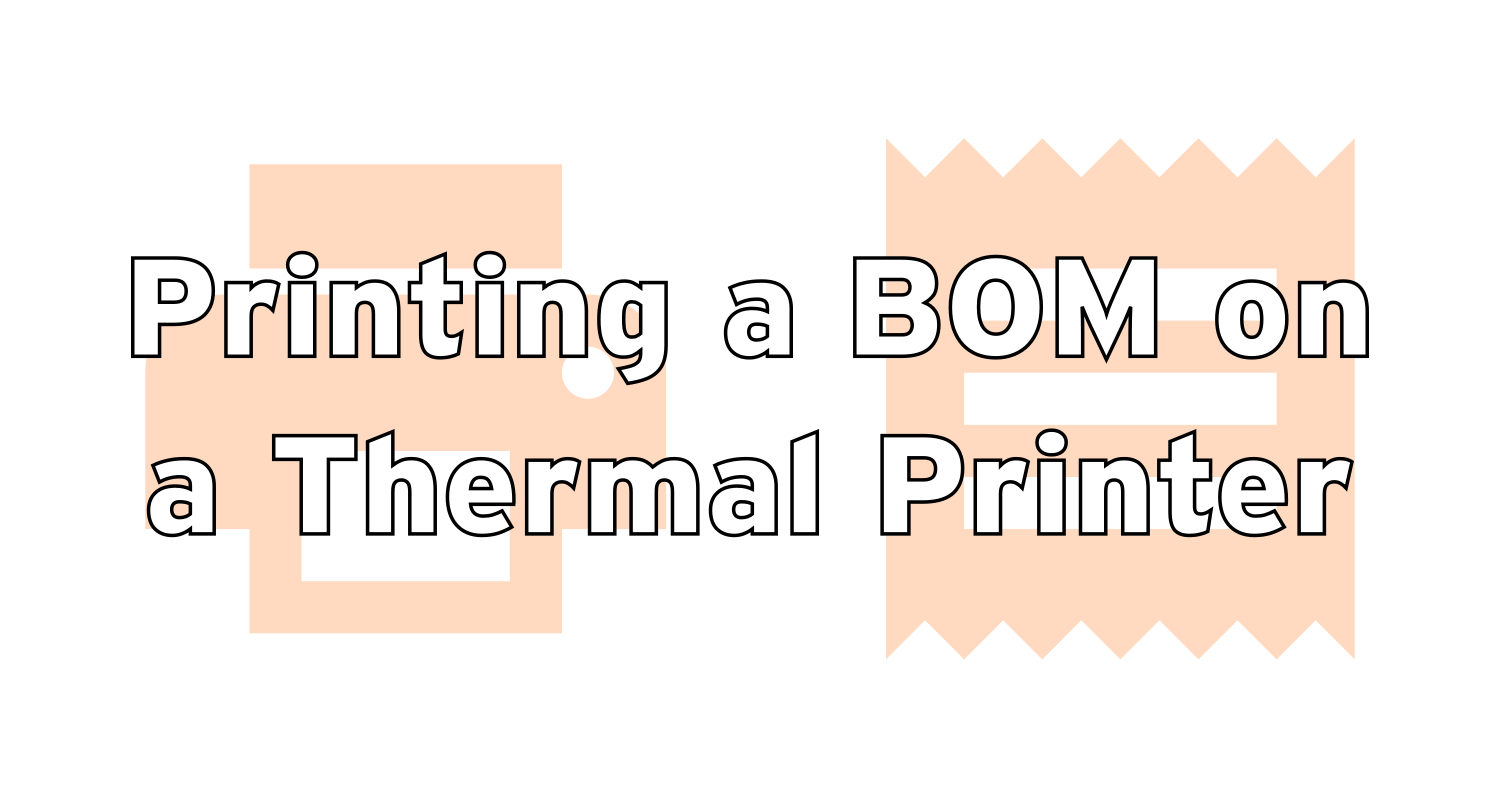Printing a BOM on a thermal printer
by Patrick Connelly posted on August 07, 2025
A constant problem I have is printing / engraving several unique parts that then I have to keep track of. Typically I just grab a post-it note, a sheet of paper or in the worst cases a random piece of scrap wood to write down the list of items I need to keep track of. Typically, this is a list of 3D printed parts or names to engrave on bottles for groups of people. To help make my workflow easier I bought a cheap thermal printer and wrote some scripts to print to it. Let’s take a look at how it’s done.
Inspiration
I got the inspiration to do this project after seeing Coding with Lewis’s video I Fixed My ADHD with a Receipt Printer and the thought of using a receipt printer in some project just wouldn’t leave my head.
Thermal Printer
The base of this project is the thermal printer. There are lots of options out there for lots of different budgets but I chose one that was small, self contained and most importantly cheap! I settled on the Sunnydog 58mm thermal printer as it seemed to meet my criteria and looked like it would support the escpos library I wanted to use.
The Code
Printer Configuration
After unboxing the printer and hooking it up via the included USB C cable (thank goodness for a modern connection), it shows right up in lsusb and after following the documentation, I was able to create the $HOME/.config/python-escpos/config.yml below.
printer:
type: Usb
idVendor: 0x6868
idProduct: 0x0200
in_ep: 0x82
out_ep: 0x01
profile: default
highDensity: false
media:
width:
mm: 48
pixels: 384
dpi: 203
Note: This should work if you got the same printer, but double check the lsusb output to verify that you’ve got the same ids and EP addresses
Putting this YAML in our user’s home directory allows us to use the python-escpos commands directly without having to specify everything in flags.
Generating Data To Print
My current 3D printing project for this was to take a folder of STL files for my kid’s halloween costume and print out 32 individual parts. I didn’t want to have to write them all out by hand nor do I want to generate the JSON by hand either. So the following script lists all of the files in the current directory and spits out JSON content to generate a checkbox. This does require jq to be installed. You can optionally pass in the title that gets printed at the top of the receipt. If this isn’t passed in, it will grab the directory name for the title
#!/bin/bash
# pos_genchecklist_dir_stl_json.sh "Title Goes Here"
if ! command -v jq &>/dev/null; then
echo "Unable to find command 'jq'"
exit 1
fi
TITLE=$1
if [ -z "${TITLE}" ]; then
TITLE="${PWD##*/}"
fi
ls -1dv *.stl |
jq -R '{"content": ., "type": "checkbox"}' |
jq -s --arg TITLE "$TITLE" '{"title": $TITLE, "items": .}'
Printing The JSON Data
To actually print the data I wrote a script that parses the JSON, combines it into something that can be passed around in a bash array and then calls various python-escpos commands. I’ll likely rewrite much of this into nodeJS scripts soon.
#!/bin/bash
# pos_print_json.sh "/path/to/file.json"
if ! command -v jq &>/dev/null; then
echo "Unable to find command 'jq'"
exit 1
fi
if ! command -v python-escpos &>/dev/null; then
echo "Unable to find command 'python-escpos'"
exit 1
fi
JSON_FILE=$1
if [ ! -f "${JSON_FILE}" ]; then
echo "Unable to load ${JSON_FILE}"
exit 1
fi
TITLE=$(jq -r ".title" "${JSON_FILE}")
ITEMS=$(jq -r '.items[] | (.content + ":" + .type)' "${JSON_FILE}")
CHARACTER_WIDTH=32
HEADER_CHAR="="
printf -v repeated_char "%${CHARACTER_WIDTH}s" ""
HEADER="${repeated_char// /${HEADER_CHAR}}"
python-escpos set --align center
python-escpos text --txt "${TITLE}"
python-escpos text --txt "${HEADER}"
python-escpos text --txt ""
python-escpos set --align left
for ITEM in ${ITEMS}; do
IFS=":" read -r -a ITEM_PARTS <<<"${ITEM}"
CONTENT="${ITEM_PARTS[0]}"
TYPE="${ITEM_PARTS[1]}"
if [[ "${TYPE}" == "checkbox" ]]; then
CONTENT="[ ] $CONTENT"
fi
python-escpos text --txt "${CONTENT}"
done
python-escpos cut
Tying It All Together
Now, let’s tie it all together by using a wrapper script to call from the directory to print the receipt.
#!/bin/bash
# pos_genchecklist_dir_stl.sh "Title Goes Here"
TITLE=$1
JSON_FILE="/tmp/pos_data.json"
pos_genchecklist_dir_stl_json.sh "${TITLE}" >"${JSON_FILE}"
pos_print_json.sh "${JSON_FILE}"
Printing It Out
Now, I simply go into the directory that has all my helmet STLs and run pos_genchecklist_dir_stl.sh "X-Wing Pilot Helmet"

What’s Next
Next I want to clean this up to make it easier to do new things like importing a CSV file and spitting out fields easier. This would help with creating a list of names for laser engraving.