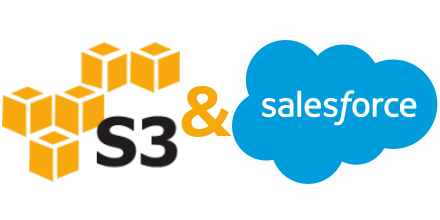Amazon S3: Attaching a File in Salesforce
by Patrick Connelly posted on February 16, 2016
Last week I covered how to send an attachment from Salesforce to Jira. This week we’ll cover how to attach a file from Salesforce into the Amazons S3 cloud. Unlike the Jira uploading, we will not be associating these files with a specific case, but instead will be uploading them to a generic bucket. This can be modified by changing how the filename is generated on line 8 of the code.
Attachment attach = [
select Body,
ContentType,
Name
from Attachment
limit 1
];
String attachmentBody = EncodingUtil.base64Encode(attach.Body);
String formattedDateString = Datetime.now().formatGMT('EEE, dd MMM yyyy HH:mm:ss z');
String key = 'key_goes_here';
String secret = 'secret_goes_here';
String bucketname = 'mybucket-salesforce';
String host = 's3-us-west-2.amazonaws.com';
String method = 'PUT';
String filename = attach.Id + '-' + attach.Name;
HttpRequest req = new HttpRequest();
req.setMethod(method);
req.setEndpoint('https://' + bucketname + '.' + host + '/' + bucketname + '/' + filename);
req.setHeader('Host', bucketname + '.' + host);
req.setHeader('Content-Length', String.valueOf(attachmentBody.length()));
req.setHeader('Content-Encoding', 'UTF-8');
req.setHeader('Content-type', attach.ContentType);
req.setHeader('Connection', 'keep-alive');
req.setHeader('Date', formattedDateString);
req.setHeader('ACL', 'public-read');
req.setBody(attachmentBody);
String stringToSign = 'PUT\n\n' +
attach.ContentType + '\n' +
formattedDateString + '\n' +
'/' + bucketname + '/' + bucketname + '/' + filename;
String encodedStringToSign = EncodingUtil.urlEncode(stringToSign, 'UTF-8');
Blob mac = Crypto.generateMac('HMACSHA1', blob.valueof(stringToSign),blob.valueof(secret));
String signed = EncodingUtil.base64Encode(mac);
String authHeader = 'AWS' + ' ' + key + ':' + signed;
req.setHeader('Authorization',authHeader);
String decoded = EncodingUtil.urlDecode(encodedStringToSign , 'UTF-8');
Http http = new Http();
HTTPResponse res = http.send(req);
System.debug('*Resp:' + String.ValueOF(res.getBody()));
System.debug('RESPONSE STRING: ' + res.toString());
System.debug('RESPONSE STATUS: ' + res.getStatus());
System.debug('STATUS_CODE: ' + res.getStatusCode());
Most of this code is pretty standard web callouts but the key takeaways are:
- Line 9: The attachment body is base64 encoded
- Line 11-14: Our Amazon credential and host information
- Line 16: The filename (more on that below)
- Line 19: Where we are POSTing our attachment to
- Line 20-26: The required headers
- Line 19-38: The signing of the request to send to Amazon
The filename here is particularly important. Amazon S3 is closer to a filesystem than how Salesforce records attachments. If you POST the same filename to S3 multiple times, you will simply overwrite the file every time you POST. This may be a desired result, but for the example above, we are creating a unique (and reproducible) attachment filename. From this we could simply add a formula on the Attachment record that generate our Amazon S3 URL and then use that for display purposes.
Amazon S3: Why use it?
Being able to do this is all fine an dandy, but why use it over the standard Salesforce Attachments? The biggest reason is that Amazon offers a better Content Delivery Network (CDN) for the Amazon S3 content than Salesforce does for it’s attachments. If you had a Salesforce Site that you wanted to share attachment records, this would make your attachments load much faster for users around the world.
Additionally, you could re-use the code above and instead of storing the data in the Attachment object, simply upload directly from a Visualforce page to Amazon S3 and then store the URL somewhere for future use.