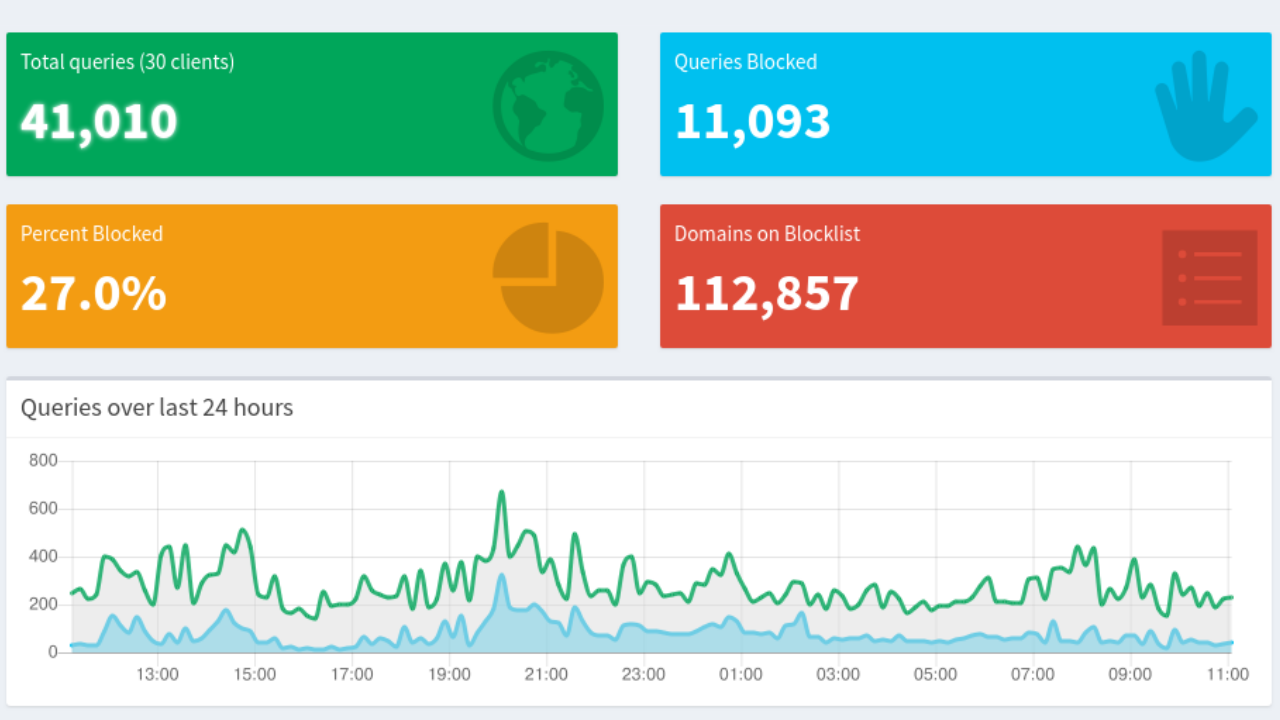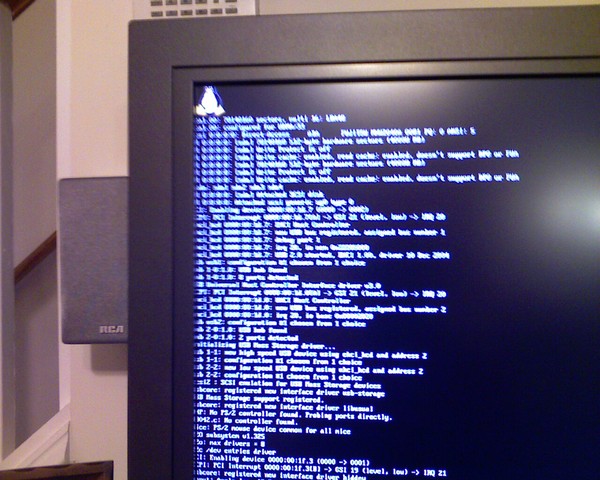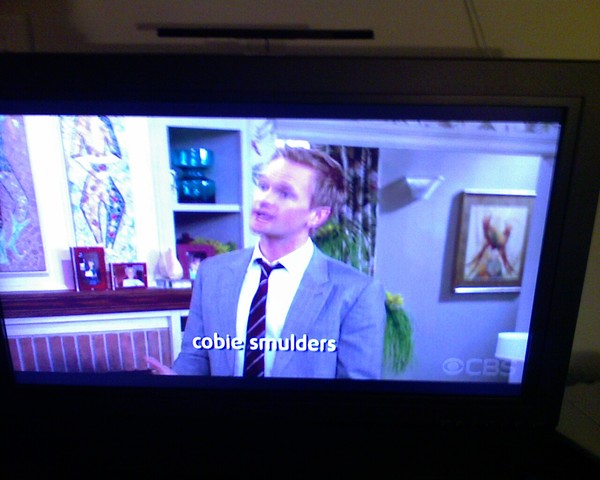If you’ve not noticed, ads on the internet are everywhere. On my personal machine, I run uMatrix in chrome and it works great for blocking things but that’s not really an option for all devices (like mobile phones) or for all users (like my wife and kids). This is where Pi-hole comes in.
Pi-hole is an application that runs a customized DNS (Domain Name System) server that whenever a system using it tries to look up the name of and if it’s on the Pi-hole’s blacklist it pretends that the host doesn’t exist. Thus your device can’t see the ad server and then can’t load the ad.