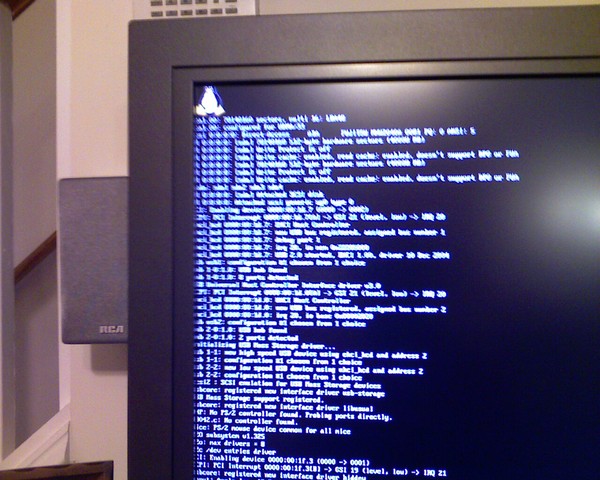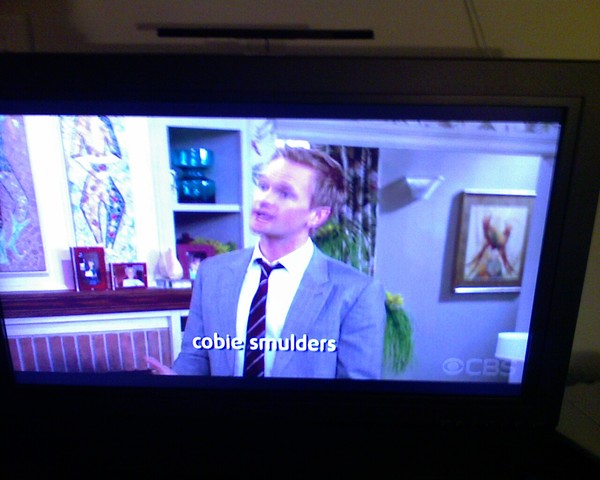I’ve come across the need to simply the dvd playing process. I’m having to set up a laptop to play a dvd and use a remote presenter control. Now in the past I’ve just been in charge of this setup, and haven’t had to worry about explaining how to start it up for others. This time, I need to make it as user friendly as possible. So, I’ve decided to do this with a couple of bash scripts and a couple of xsessions.
Goals
- Generic user with a generic password to hand to the person in charge
- Ability to play dvd stored locally. (Called presentation_dvd)
- Ability to play any dvd inserted.
- Require no user input except to choose presentation_dvd or dvd